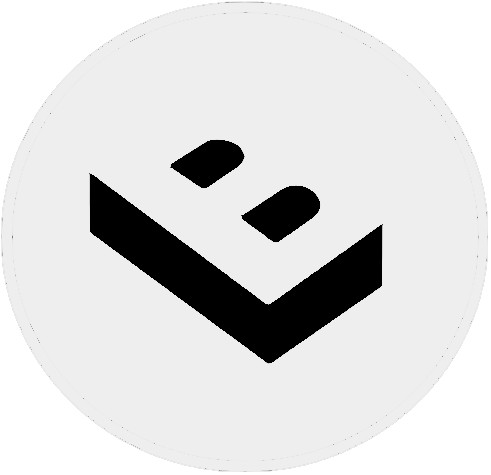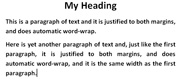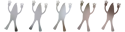
IBMedia | 11 years ago | 12 comments | 5 likes | 4,203 views
vincent, IntroChamp, LostBoyz and 2 others like this!
Created using the new SliceAndWipe FX that comes with BixPack7.
This new FX makes it easy to create some great transitions.


Thanks to Michiel giving me a tip about the values for the FX Wipe Rotation properties, I've discovered that this FX is very powerful.
It's best to use integer values for the first and second values of this FX.
First Slider Value for Horizontal Transitions
Second Slider Value for Vertical Transitions
I'm really pleased that I bought BixPack 7 and got this FX.
Here's another example.
IBMedia, 11 years ago
Here's another version.
This was created by using an XML file to get all the different image files.
IBMedia, 11 years ago
Great!
Have you already tried switching your picture layer to SOLID (with the 3rd dropdown below the textbox)?
This gives your wipes a bit of extra depth.

michiel, 11 years ago
I played around a little with that, but I was getting some white lines.
I played a little with the lighting factor, but ran out of time as this was just an exercise before using it in a real project.
I'll be trying it again for real in the next couple of days.
IBMedia, 11 years ago
It wasn't the colour that was the issue. I was seeing white line before the transition started and it looked a bit odd.
It was probably the setting that I was using, but I didn't have anymore time available yesterday to investigate further.
When I try it again, I will recheck what I did, and will let you know if I think there's a problem - it was more likely user-error!
IBMedia, 11 years ago
IBMedia,
This is really slick, but as a beginner I'm having a hard time making it work. Would it be possible to provide a short & simple tutorial or BT file?
Dick, 11 years ago
Hi Dick,
I would be happy to provide a show, but, unfortunately, the show would require the new SliceAndWipe FX that comes with BixPack7, and so I am not allowed to distribute that.
I'll put some quick details of my settings together and post them here as that might help you.
IBMedia, 11 years ago
The Koala and Penguins are images supplied in the sample images folder of Windows 7.
SliceAndWipe.fx is supplied as part of Bixpack7
To recreate one of the shows that I demonstrated above, you can use the following settings.
The show duration should be set to 15 seconds.
Image layer
1st Texture: Koala.jpg
2nd Texture: Penguins.jpg
Effect: SliceAndWipe.fx
Model Repeat Settings
Slider1: 6 (all keys)
Slider2: 6 (all keys)
Slider3: 1 (all keys)
FX Settings
FXWipeStage:
Slider1: 1 (all keys)
FXModelRepeat:
Slider1: 6 (all keys)
Slider2: 6 (all keys)
Slider3: 1 (all keys)
FXWipeSize:
Slider1: 2 (all keys)
Slider2: 2 (all keys)
Slider3: 2 (all keys)
FXWipeOverlap:
Slider1: 1 (all keys)
FXWipeLightingFactor:
Slider1: 0 (all keys)
Slider2: 0 (all keys)
Slider3: 1 (all keys)
FXWipeStartPoint:
Slider1: 0.5 (all keys)
Slider2: 0 (all keys)
FXWipeRandomOrder:
Slider1: 0 (all keys)
FXWipeShow Front,Back,Sides:
Slider1: 1 (all keys)
Slider2: 1 (all keys)
Slider3: 1 (all keys)
and now the one that does all the work
FXWipeRotation:
Slider1: 0 (0 seconds)
Slider2: 0 (0 seconds)
Slider3: 0 (0 seconds)
Slider1: 0 (1 seconds)
Slider2: 0 (1 seconds)
Slider3: 0 (1 seconds)
Slider1: 0 (2 seconds)
Slider2: 1 (2 seconds)
Slider3: 0 (2 seconds)
Slider1: 0 (3 seconds)
Slider2: 1 (3 seconds)
Slider3: 0 (3 seconds)
Slider1: 0 (4 seconds)
Slider2: 0 (4 seconds)
Slider3: 0 (4 seconds)
Slider1: 0 (5 seconds)
Slider2: 0 (5 seconds)
Slider3: 0 (5 seconds)
Slider1: 0 (6 seconds)
Slider2: -1 (6 seconds)
Slider3: 0 (6 seconds)
Slider1: 0 (7 seconds)
Slider2: 0 (7 seconds)
Slider3: 0 (7 seconds)
Slider1: -1 (8 seconds)
Slider2: 0 (8 seconds)
Slider3: 0 (8 seconds)
Slider1: -1 (10 seconds)
Slider2: 0 (10 seconds)
Slider3: 0 (10 seconds)
Slider1: 14 (15 seconds)
Slider2: 0 (15 seconds)
Slider3: 0 (15 seconds)
So you can see from the above that most of the animation is achieved just be animating the values of slider 1 and slider 2 of the FXWipeRotation property.
All of these settings are on your image layer.
IBMedia, 11 years ago
IBMedia ---
That's great help -- thanks so much.
Dick, 11 years ago