
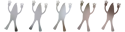
 michiel | 16 years ago | 18 comments | 7 likes | 12.6K views
michiel | 16 years ago | 18 comments | 7 likes | 12.6K views
Ilja, Ralf, Tester and 3 others like this!
Here's a show that demonstrates how you can build a cube with 6 picture layers.
By attaching all pictures to the same container layer you can animate the cube as a whole by animating the container layer.
Not as easy as using the CUBE mode of the picture layer (1st dropdown below the text box), but a lot more flexible.
Download media files (191.1 KB)


Nifty - now we just need 6 different pictures :)
Per, 16 years ago
Michiel
I would appreciate if you send me a message, of how to make this example step by step.
I tried to make one by myself and it's been impossible, I don't know what are doing wrong.
Sorry for my ignorance.
snafu, 16 years ago
A cube has 6 faces. This show builds a cube out of 6 picture layers. To animate those 6 picture layers as a whole, they have been attached to the same container layer.
To create a container layer, choose LAYER / ADD LAYER / ADD CONTAINER LAYER
After that, you can attach a picture layer to the container layer by choosing LAYER / ATTACH LAYER / ATTACH PICTURE TO ACTIVE LAYER
You have to do that 6 times: for all 6 faces of the cube.
All 6 faces are the same, except they have a different position and rotation:
1 left: position(-126,0,0), rotation(90,0,0)
2 back: position(0,0,126) rotation(180,0,0)
3 top: position(0,126,0) rotation(0,90,0)
4 bottom: position (0,-126,0) rotation(0,-90,0)
5 right: position (126,0,0) rotation(-90,0,0)
6 front: position(0,0,-126) rotation(0,0,0)
As stated above this is not easy. It is not meant to be easy. It is only meant to show that you can build a cube out of 6 picture layers.
There's a much, much easier way to create a cube and that is by using the CUBE effect of the picture layer. Here's a show that demonstrates this:

michiel, 16 years ago
Thanks for your help, Michiel.
I have got some results with your instructions, but I have to work on it.
The problem is that I'm trying to get a floating cube with 6 different pictures, although I don't understand the code of your example.
Where are those commands "Left+" or "Right+" etc..?
snafu, 16 years ago
You can give layers a name by choosing the menu item LAYER / ACTIVE LAYER PROPERTIES....
This way you can name your picture layers "left", "right",....

michiel, 16 years ago
Thanks again Michiel !
snafu, 16 years ago
Michiel, you have saved me an enormous amount of time for the cube aspect...cannot thank you enough.
Don
dgk, 16 years ago
But in a cube layer the different sides can't come apart, right?
Per, 15 years ago
Btw, did you find 126 by trial and error, or is there some sort of logical formula for that?
Per, 14 years ago
The picture layer turns every picture, no matter its resolution, into an object with a height of 125. This is an arbitrary number.
So the correct value is 125 and not 126.

michiel, 14 years ago
But you wrote 126 was that to account for the border?
Also, I tried with large pictures and then it doesn't line up, but the pictures extend into each other - so it must be different than 125?
Per, 14 years ago
sigh, no they are not square.
But just to make me understand this, are you saying regardless of size it will always 125?
And why did you enter 126 i your example above, and in the BT source code?
Per, 14 years ago
Yes. The picture layer turns every picture, no matter its resolution, into an object with a height of 125.
I don't think I entered any number. I simply dragged the slider (or the mouse in the render window) until it looked good.

michiel, 14 years ago
I am confused by your replies, but thanks.
Per, 14 years ago
I must admit. I'm new at this.
6 different pic's would be cool.
I would be happy to find out how to change the picture.
Frictionator, 13 years ago
You can change the picture by clicking the CHANGE TEXTURE... button.
This article explains it all:

michiel, 13 years ago
Comment to this article
More by michiel

About michiel
Michiel den Outer is the founder and lead coder of Outerspace Software. He lives in Rotterdam, the Netherlands.
If he isn't busy improving BluffTitler, he is playing the piano or rides the Dutch dikes on his bikes.
844 articles 4.3M views
Contact michiel by using the comment form on this page or at info@outerspace-software.com


























