Audio layer

What can I do with the audio layer?
With the audio layer you can play audio files.
How do I add an audio layer?
Choose LAYER > Add layer > Add audio layer... to add a new audio layer.
The new audio layer can be selected from the layers dropdown to make it the active layer.
Start position
Audio files start playing at the beginning of the show and are mixed with all other layers containing audio.
Codecs
If BluffTitler fails to play your audio file, you are probably missing an audio codec. Learn more about codecs.
Audio layer properties
Volume
The volume.
VJ dialog
Choose LAYER > VJ... to display the VJ dialog.
With the VJ dialog you can connect layer properties to an oscillator, to the audio volume or to your MIDI instrument.
When connecting to an oscillator, the property is adjusted with a fixed beat. Since all modern dance music uses a fixed BPM, it can be used as a "beat detection system".
When connecting to the audio, the property is adjusted to the volume of all audio streams (audio layers, video layers and video textures).
When connecting to a MIDI instrument, the property is adjusted when a note is played.
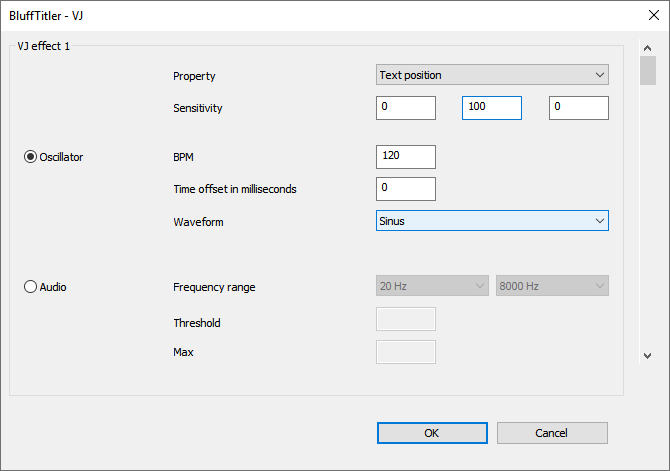
Property
This lists all properties of the active layer. Use the dropdown to select the property you want to connect to.
Up to 10 properties can be connected per layer. Use the vertical scrollbar to the right to add another property.
Sensitivity
The 3 sensitivity textboxes correspond to the 3 sliders of the selected property. The sensitivity value is added to the property.
For example, when the Text position property is selected, a value of (0, 100, 0) means that at most 100 is added to the vertical position. Use a lower value to make the text jump less high. And when a colour property is selected, a value of (255, 0, 0) means that the audio can turn blue (0, 0, 255) into purple (255, 0, 255).
The default value of (0, 0, 0) does nothing.
BPM
This sets the Beats Per Minute.
Time offset in milliseconds
This can be used to correct audio streams that do not start at the beginning.
Waveform
This sets the shape of the waveform.

Sinus

Triangle

Sawtooth

Square

Pulse

Random
The BPM is used as the number of samples per minute

Random, linear interpolation
The BPM is used as the number of samples per minute

Random, spline interpolation
The BPM is used as the number of samples per minute

Smooth pulse
A smooth version of the pulse.
Symmetrical
When this box is ticked, the wave produces negative and positive values.
Frequency range
The layer property can be connected to a limited audio frequency range. From very low (20 Hz) to very high (8000 Hz).
For example, to make your layer listen to the bass drum, select the low frequencies.
The default range of (20 Hz, 8000 Hz) makes your layer listen to all frequencies.
Threshold
Audio with a volume below this value is ignored. This value must be between 0 (silence) and 1 (maximum volume).
For example, a value of 0.5 means that the layer only begins to respond to the music when the volume is medium high.
Max
Audio with a volume higher than this value is treated as maximum volume. This value must be between the threshold value and 1 (maximum volume).
Note range
The 1st box sets the lowest note. For example, C4 is the middle C.
The 2nd box sets the neutral note. Notes lower than this produce a negative value. Notes higher than this a positive value.
The 3rd box sets the highest note. Notes outside this range are ignored. This way you can make every layer respond its own range.
Volume
When this box is ticked, it's not the pitch, but the volume that controls the event. Note that this requires a touch-sensitive keyboard.
VJ effects
Next to using the VJ dialog, you can also make your layers dance to the beat with the VJ effects.
How do I apply a VJ effect?
Click on the Change effect... button. You can find the VJ effects in the Effects/VJ folder. Learn more
Audio issues
Silent videos
A popular AC3 filter claims that it can handle MP3 files, but in fact it can't, resulting in silent videos. To prevent BluffTitler from using this filter, open the AC3 filter config tool system tab and disable MPEG Audio under Use AC3 filter for.
Synchronization issues in realtime/editing mode
BluffTitler uses DirectShow to play video and audio files. This means that you require a DirectShow decoder filter for the format you want to play. Unfortunately not all filters behave as they should.
A popular MP3 decoder filter adds a delay of almost a second to songs encoded with a bitrate of 320 kbps. Luckily the exported video file plays fine, but if realtime performance is important this bug can be worked around by re-encoding to a bitrate of 256 kbps or by converting it to a WAV or WMA file.
Synchronization issues in exported videos
A video with audio contains 2 streams: a video and an audio stream. Sync problems can occur when your video is too big for your system to load both streams in time. This can be fixed by using compression.
Audio stock sites
There are many sites where you can download music and sound samples.
music-for-video.com
Music for video offers great music and sound effects produced by BluffTitler fans for BluffTitler fans!
audiojungle.net
Audiojungle offers great samples for a fair price.
partnersinrhyme.com
Partners in rhyme offers great music packs.
gettyimages.com
Getty images offers great music.
epicstockmedia.com
Epic stock media offers awesome sound packs.
audionetwork.com
Audio network offers monetisation codes with their professional licenses to remove YouTube ads.