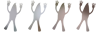
cbenci | 10 years ago | 3 comments | 4 likes | 4.3K views
IntroChamp, B.Projects, misterbrains and 1 other like this!
After many attempts to work out how to do this, I have finally come up with an answer.
The trick here is that Blufftitler can't handle Bezier curves in the eps and they have to be converted to straight lines. By adding more points to the curves, we can turn them into straight lines and still keep a curve like shape.
Here are the steps;
1. In Illustrator, open one of the eps files that comes with Blufftitler. They live here \Outerspace Software\BluffTitler\Media\EPS\
2. Delete the shape that's there and create or paste your eps path into the document.
3. If you only have straight lines in the shape, go straight to step 6.
4. Select your shape and click on Object > Path > Add Anchor Points. Keep repeating this step until you think you have enough detail in the curve, keeping in mind that too many points will slow down Blufftitler.
5. Select your shape and click on Object > Path > Simplify... Tick 'Straight Lines' and click 'OK'
6. Save as eps. The settings that work for me are:
- Version 8 eps
- No Preview
- Untick all Options
- Postscript LanguageLevel 2
Now you should have an eps that imports into Blufftitler with no problems.
Just remember, be careful with the complexity of the shape as it may not import properly or will slow down Blufftitler considerably.
Good luck!


Yes! Mahalo!
misterbrains, 10 years ago

