SMSgtRod | 8 years ago | 17 comments | 2.3K views
Each time I start up BT a new screen show starts. Some are short examples of assorted capabilities.
Others are small how to panels.
Is there an area here on the site where all of these could be reviewed?
I know, I should have been saving them....LOL
Thank you,
Sarge


So Hey Sarge,
Those shows came with the installer. You already got them....
C:\Outerspace Software\BluffTitler\Media\Shows
When Blufftitler is open. You can select in the Menu/Help/Demo and watch these shows randomly, the name of the show are shown above in each window so you can find them easily...
For the full path name, press pause and then Press CTRL+F1
Have fun watching and greetings to your wife.

komies, 8 years ago
So Hey Sarge,
I have a question for you?
Could you delete your additional questions on Selina's post. so it is as we left it, I will do the same. Thank you.
FYI, you get an email on your e-mail account you added in the account settings, when the first person left a comment.

komies, 8 years ago
Right....should have been an email from your comment. Saw them from other threads but not mine. Anyways....I think Selina's is all cleaned up and I thank you for this here.
I saw something where a Bix was changed from Mean Green to a Chrome and I wanted to see if I could do that to a JPG, PNG or such.....had an idea for a home video.
But I in my great wisdom didn't save the show and tried blundering my way along with no joy!
So I shall look it up when I get back from taking the Boss shopping.
Appreciate the assistance komies
Sarge
SMSgtRod, 8 years ago
Thanks komies...I found it....now all I have to do is try and figure out what I'm going to do with it!! LOL
SMSgtRod, 8 years ago
Hopefully getting inspired to Use, Change and Learn from them.
Tip: use in a show you like to know more about CTRL+Shift to only render (watch) that layer and use the cursor keys up/down to go through each layer while holding down CTRL+Shift. Stop at this layer you like the effect of and press F9 to see which effect is used.
Have Fun,

komies, 8 years ago
Thank you!
SMSgtRod, 8 years ago
I found the example it's called Model Lesson 3....the chrome Bix.....
Now, is there a way to apply the metal effect to say a 2d PNG of a person??
SMSgtRod, 8 years ago
@SMSgtRod
Yes, as in the demo stated: "Apply the cubemap effect to make your model shine like a diamond."
- Go to the layer you want to make shiny (best on Model for its curveture shapes, Text or borders around Pictures. (used on Big Flat objects and you will see it is just a Photo)
- Press F9 and change effect slot (4) to C:\Outerspace Software\BluffTitler\Media\Effects\Cubemap.cfx
you will see it puts the CubeMap.dds in the first texture slot and press OK.
- Done.
Now Try it with Text:
- Get new show, press icon + (top-left) in tool window OR File/New Show OR Press CTRL+N
- Change the text BluffTitler to what your wife calls you.
- Go to Media/Change Effect (F9) and select C:\Outerspace Software\BluffTitler\Media\Effects\Cubemap.cfx press OK
- Set in Properties of that layer the Specularity setting to 0.99 (you see why)
- Go to Layer/Attach Layer/Attach Particles to active layer...
- Select Sparkles 1
- Set key at first frame in timeline (00:00:00) by pressing record button.
- Go to the end of timeline by press >>I
- Change in Properties the rotation 1st slider (X-axis) to 360
- Now press Play
Have fun,

komies, 8 years ago
I shall let you know how it turns out..
Either way I thank you for your assistance!! LOL
SMSgtRod, 8 years ago
It didn't work komies...gave me the same thing I had before.....it replaces the picture is all.
Oh well....I just thought it would be cool to be able to put a metallic sheen on the picture.
Apparently it has to be a 3d image
Thanks again, sincerely appreciate the effort.
SMSgtRod, 8 years ago
For pictures you can use the Effects\AdvancedMaterials\ColourmapCubemap effect.
This combines a colourmap (your picture) with a cubemap.

michiel, 8 years ago
@SMSgtRod
Yes, yes! To Obi-Wan you listen.
Now you play with the Properties:
Reflection Factor
Reflection Rotation
and don't forget Specularity
Have fun,

komies, 8 years ago
@michiel & komies
I'm off to give it a try......am looking to see what I have to do to build a cubemap.
SMSgtRod, 8 years ago

@SMSgtRod
Cubemaps can be made with Bixorama from a panoramic photo.
outerspace-software.com...
But if you unmark the "try to keep textures and effects matched" you can use any picture or even video as texture.
Personally I rather use a Reflectionmap on a Picture: C:\Outerspace Software\BluffTitler\Media\Effects\AdvancedMaterials\ColourmapReflectionmap.cfx
with ReflectionMap_Silver.jpg but again you can use any picture or video as a texture.
Have fun Experimenting...

komies, 8 years ago
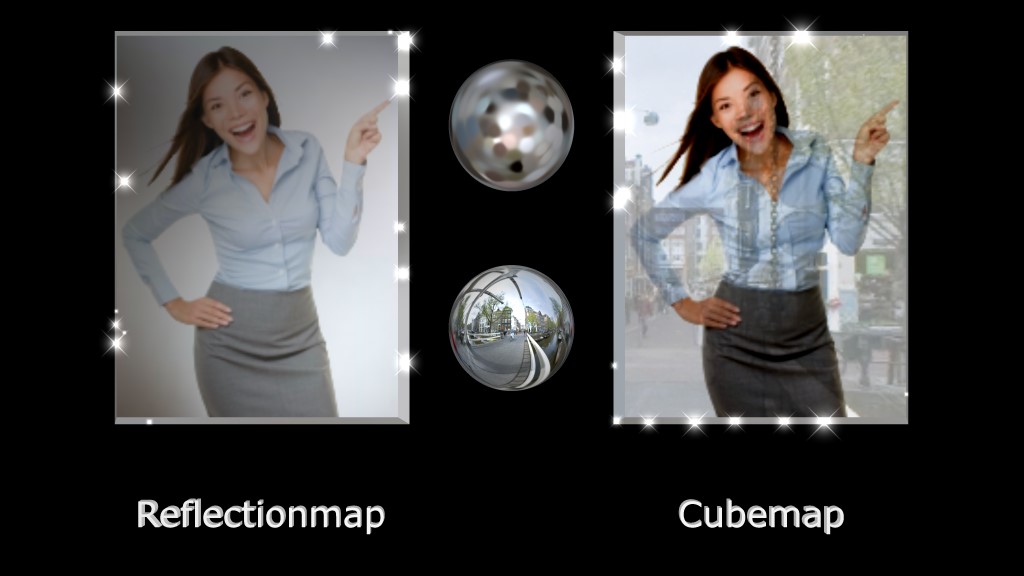
@SMSgtRob
Let me quess with our instuctions you get a picture like this:
The Reflectionmap and cubemap are effects to "simulate a reflection" to make object look more real.

komies, 8 years ago
And you want it to look more like the Sphere's
That is because the sphere's are all white and reflect everything as a mirror or chrome metal would.
But a picture got more colours and patterns and will reflect differently on each color and black doesn't reflect at all.
The model lesson 3 works well because it has 3d curvatures and reflection bends accordingly, because of the use of Cubemap.cfx it disregards all colorinfo and treats it as the model where white, so total reflection.
When you use the ColourmapCubemap.cfx on the model it will retain the colorinfo and the reflection will adjust to the colours used.
To mitigate "the I can see what the reflection looks like" you could lose the background of the picture so the effect only appears on the lady.
Hope this makes sense.

komies, 8 years ago

@SMSgtRod
I posted a downloadable show and easy to follow instructions for you in the community.
Have fun,

komies, 8 years ago