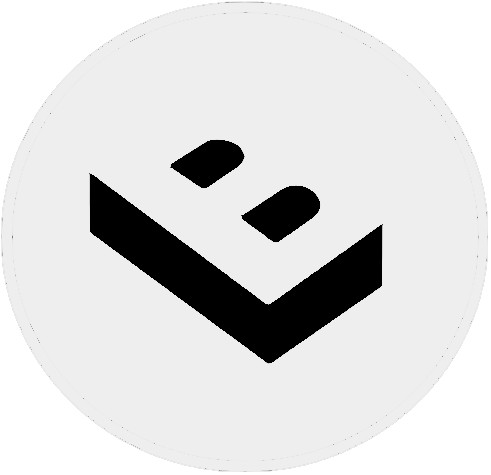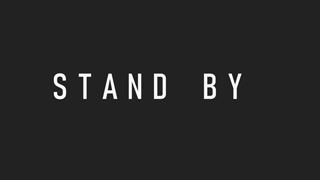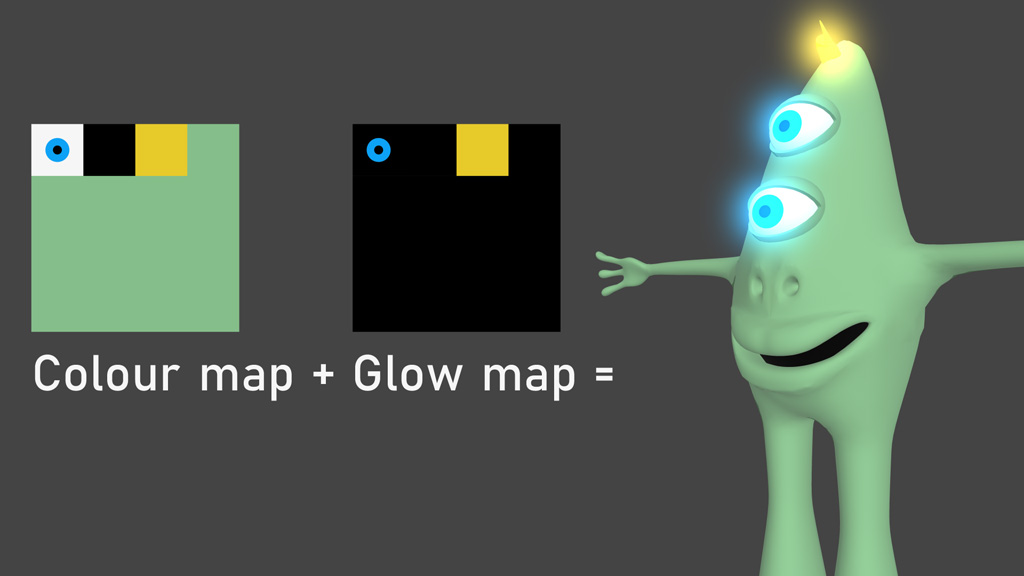
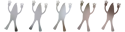
 michiel | 2 years ago | 20 comments | 15 likes | 1.2K views
michiel | 2 years ago | 20 comments | 15 likes | 1.2K views
Omer, Tintin, steveg and 12 others like this!
In version 16.4 you can view/change the glow map in the MEDIA > CHANGE TEXTURE... dialog.
This is very powerful because you can now edit the glow maps of GLB models and also add glow maps to models that do not feature a glow map.
The glow map tells which parts of the colour map must glow. It is rendered with additive blending, so black means no glow. In this example is used to make Bix's hair and eyes glow.
Version 16.4 is now available from the download page:
Download media files (34.7 KB)outerspace-software.com...


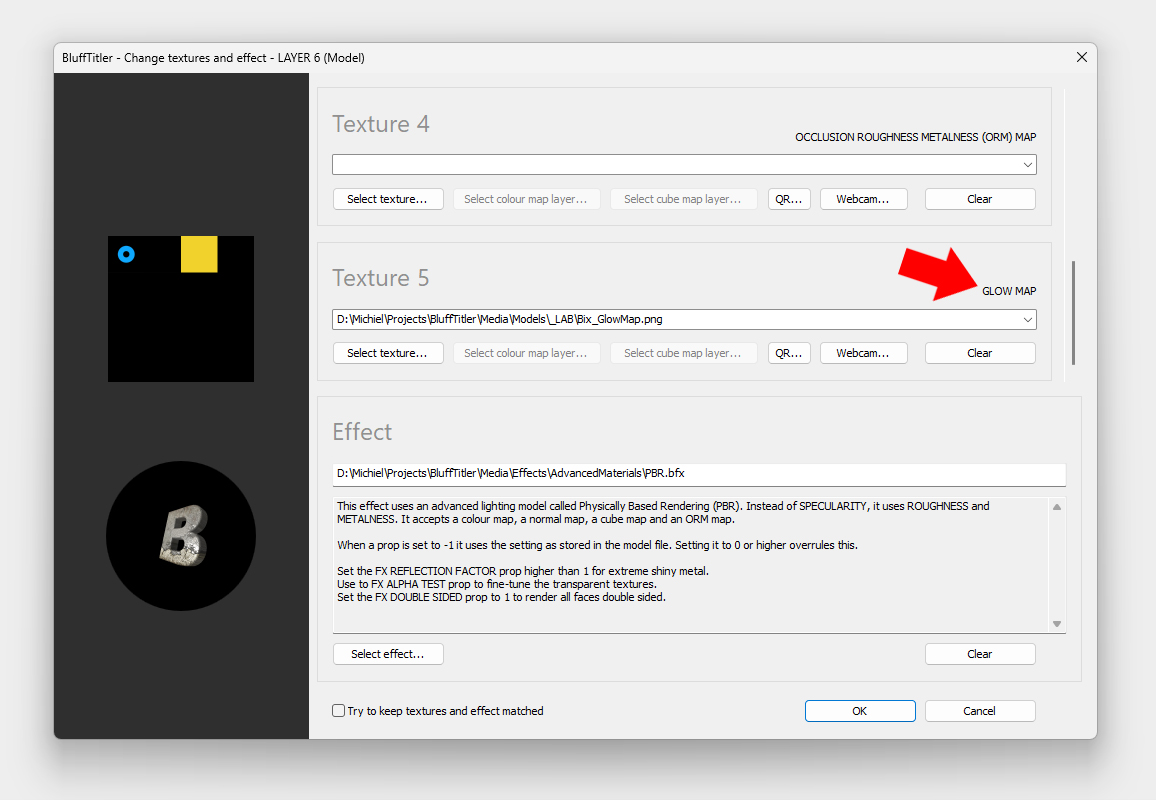
The glow map must be placed in the 5th texture slot of the MEDIA > CHANGE TEXTURE... dialog. You do not have to remember this because the dialog informs you about this.
Realize that changing the glow map is as easy as changing the colour map. No new dialog or interface, they're all accessible in very same dialog. That's the simplicity of BluffTitler!
When a 3D model features a glow map it also places the glow map in the 5th texture slot. More info in the user guide:

michiel, 2 years ago

It's also possible to add a glow map to a picture layer.
Notice that the glow is bigger than the picture. That's the true power of glow maps. It's an effect that can't be done by making parts of the colour map brighter.
Select the Lightened effect, place the colour map in the 1st texture slot and the glow map in the 5th. That's all!
The glow can be made more subtle by setting the GLOW INTENSITY of the camera layer to a smaller value. The same result can be achieved by darkening the glow map in a paint app.

michiel, 2 years ago

In this example, the glow map has been created by making the full colour map black except the watch. This way the watch glows!
The texture can be extracted from the GLB file by right clicking on the file in the file dialog and selecting EXTRACT TEXTURES... (Not the file dialog of Windows, but the file dialog of BluffTitler: choose LAYER > ADD LAYER > ADD MODEL LAYER...)
The texture can be edited in any paint app, like for example Photoshop.
Model used:

michiel, 2 years ago
The examples on this page are very simple.
Here are 3 good examples of the power of glow maps:
sketchfab.com...
sketchfab.com...
sketchfab.com...

michiel, 2 years ago
Molto interessante. Grazie
nonnogio, 2 years ago
This is another game changer. Amazing update, Michiel. So awesome. Thank you times a million.

Decentralized, 2 years ago
Michiel, this is awesome. Thank you
Rorysee, 2 years ago
Pero que Chulada de Actualizacion cada vez se pone Mejor
Excelente trabajo Master Michiel 👍👍👍👍👍👍

Markruz, 2 years ago
Comment to this article
More by michiel

About michiel
Michiel den Outer is the founder and lead coder of Outerspace Software. He lives in Rotterdam, the Netherlands.
If he isn't busy improving BluffTitler, he is playing the piano or rides the Dutch dikes on his bikes.
836 articles 4.2M views
Contact michiel by using the comment form on this page or at info@outerspace-software.com