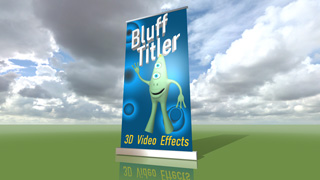michiel | 14 years ago | 4 comments | 3 likes | 10.6K views
michiel | 14 years ago | 4 comments | 3 likes | 10.6K views
CARMENINA, LostBoyz and rickyrey like this!
To create correct reflection maps you need a camera with a 185 degree fisheye lens, a 2-shot rotator, a tripod and panoramic software. This is pretty expensive.
However if your 3D model isn't shaped like a sphere - and 3D texts never are - you can get away by using a normal photo.
Here's how you can use a normal photo as a reflection map:
1) press F9
2) press the SELECT EFFECT button and select ReflectionMap.fx
3) unmark the checkbox TRY TO KEEP TEXTURES AND EFFECT MATCHED
4) press the SELECT PICTURE button of the first texture and select a normal photo
Unmarking the checkbox is important because this prevents BluffTitler from automatically switching to Lightened.fx when you select a texture without the string "reflection" in its filename. Normally you want a matching effect, but since we are cheating by applying a reflection effect to a normal texture we do not need this feature.
Don't be afraid of experimenting: try photos with lots of detail, photos with less detail. Photos with lots of colours. Photos with nice gradients. Holiday photos, photos of cities, skies, rocks, trees,...
Tips:
Instead of using ReflectionMap.fx you can use ReflectionMap_LightenedM.fx. This combines reflection mapping with lighting. Using high SPECULARITY property values (this example uses 1!) gives amazing results.
Don't be afraid of using COLOUR property values higher than 255 to add extra brightness. This example uses a COLOUR value of (332,104,255)
Use the FX REFLECTION ROTATION property to rotate the reflection without having to move the camera. I have rotated the reflecting map in this example to move all details to the side of the text and to have a nice gradient on the front. And don't forget you can animate all properties!!!
The flares in this example have been added by pressing the ATTACH PARTICLES TO ACTIVE LAYER button and selecting the SPARKLES preset. It has been finetuned by adjusting the properties of this attached layer.
The subtle glow in this example has been added by pressing the ATTACH BORDER TO ACTIVE LAYER button and selecting the RED GLOW preset. It has been finetuned by adjusting the properties of this attached layer.


This is an example of the equipment you need to create correct reflection maps (but not really need because normal photos make good enough reflection maps in most cases):

michiel, 14 years ago
When you select a texture containing the string "reflection" in its filename, BluffTitler automatically loads reflectionmap.fx.
And when you select a texture that does not contain this string and the current effect is a reflection mapping effect, BluffTitler automatically unloads this effect.
You can turn on/off this system with the TRY TO KEEP TEXTURES AND EFFECT MATCHED checkbox on the F9 dialog.
More info about this filename/effect associating system can be found on the effects page of the user guide:

michiel, 14 years ago
How about a .BT of this for experimentation?
Dick, 14 years ago
I did not save this show.
What I tried to explain is that you do not need a specially prepared texture to make a good reflection map. Any ordinary photo can do.
All you need to do is to apply the ReflectionMap_LightenedM.fx effect and play around with the COLOUR, SPECULARITY and FX REFLECTION ROTATION properties. That's all. You will be amazed to see how spectacular the most ordinary photo can look used as a reflection map.
Play around with your own photo collection and see how they look applied as reflection maps. The result won't look exactly as the above screenshot, but I am sure equally impressive. Have fun!

michiel, 14 years ago
Comment to this article
More by michiel

About michiel
Michiel den Outer is the founder and lead coder of Outerspace Software. He lives in Rotterdam, the Netherlands.
If he isn't busy improving BluffTitler, he is playing the piano or rides the Dutch dikes on his bikes.
837 articles 4.2M views
Contact michiel by using the comment form on this page or at info@outerspace-software.com