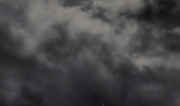BillyJack | 14 years ago | 11 comments | 3 likes | 5.2K views
BillyJack | 14 years ago | 11 comments | 3 likes | 5.2K views
mufasaxx, Bragina and maitegras like this!
Has there been a Tutorial on how to combine 2 shows or taking elements out of one and adding them to another? If so, can someone link me to it?
If not, I have a method I can share, but it's kind of complex.


It would be useful to see your method - even if it is complex.
IBMedia, 14 years ago
We're working with two shows, so let's call the show you're working on the TARGET and the one that has the element you're wanting the PULL. That way I don't have to keep discribing which one we're dealing with as we go along. Before you start, I suggest doing a "Save Show + All Media Files" on both the Target and the Pull naming them accordingly and putting them into a new folder so you have everything together and don't chance messing up the originals. Also, I'm assuming you're wanting to combined them because the Pull elements are complex so I'm not gonna bother explaining how to combine simple shows. OK here we go:
Step 1 - Prepping the Pull.
Open the Pull and set the show duration to match the Target's time so they sync up when you combine them. Then delete all unwanted layers so all that remains are the parts you are after. If any of the elements are not in a Container, add a new Container, set the position to "0" and put all the loose elements in it. For reference later, write down all the Container Layer numbers and how many sublayers each container has. Once you have the information and the Pull looks right, you can even delete the lighting so we have less text to mess with later. Now save the Pull!
Step 2 - Prepping the Target.
All we're gonna do here for now is see what the last layer number is. We're just gonna add to that later, so once you have it written down, close the target.
Step 3 - From the Windows Folder window where the Pull and Target are, right click on the "Pull" and select "Open With" then find "Notepad". If you've not associated a .bt file to Notepad before, you'll have to pick "Choose Default Program". After you click Choose Default, make sure you DESELECT the "Always use the selected program to open this kind of file" check box in the lower left corner of the window. When that's done, in the lower right hand corner, select "Browse" and go find the Notepad execution file and click it. Once this is done correctly, Notepad should open up showing the "Pull" show as an editable text file.
Step 4 - Cleaning the Pull.
You're only after the elements of the show and not the show itself, so we need to clean this text up a bit. Each element of the show in this text is seperated by an empty line. The first element is always the show parameters. It'll say "BluffTitler Show" with a list under it. If you scroll down, you'll see a gap under that first list, then it'll say "LAY". That's your layers. If you scroll down further, you'll find another gap and then "LAY" again. "LAY" is the start of every layer in the show. The first "LAY" will be "LAY Camera". We don't need that or the "BluffTitler" paragraph, so delete both paragraphs. Now the top line of the text should be: "LAY Container"
If it says "Lay Light" then you didn't delete the light from the Pull and this paragraph will have to be deleted too. If your top line says "Lay Container", then you're ready for Step 5.

BillyJack, 14 years ago
Step 5 - Adjusting the Pull Elements to go into the Target.
Still in the "Pull" text form, move your cursor to the top of the page. Goto the "Find" menu (ctrl+F) and type in PAL and hit "Find Next". This should highlight a "PAL' in the text and right beside "PAL" there will be a number. This is the Container Layer Number. This number needs to be replaced before we move it to the Target show. Recalling the last layer number in the Target, add 1 to it and replace the Pull "PAL" number with this new number. (If the last layer in the Target was 7 make this PAL an 8). Now "Find" and replace all of the Pull "PAL" numbers with the new number by repeating the "Find" (F3). Continue the process until Notepad says "Cannot find "PAL"
If more than one container is in the Pull, read on. If you're only moving one Container, skip to Step 6
(If you had more than one container in the Pull, the existing PAL number in the Pull will change, so keep watch for it and it can get a little tricky right here. You have to adjust the next container to account for all the sublayers in the first Container you added. Let's say the Target had 19 layers, you set the first new PAL# to 20, but that container has 5 sublayers, The second PAL number you add will be 26. 20 for the Plus1, 5 for the sublayers and then another Plus1 to make 26. Then you will continue the replacement process using the new PAL# until Notepad says "Cannot find "PAL". If there was a third or more containers, apply and repeat these steps accordingly)
Step 6 - Combining the two shows.
Leaving the Pull text open, use the method I already posted on how to do it and open the Target in Notepad. Go down to the end of the very last line of the text in the Target and hit enter twice. That'll give you the space to start a new paragraph. Now go back to Pull text and select all (ctrl+A) then copy (ctrl+C). Now go back to the Target text and with the cursor at end, paste (ctrl+V).
Step 7 - Goto the Target file menu and click "Save" and you're done! Close the text files and open the Target in BluffTitler. You may have to adjust the new Container properties to match your show, but it's all in there and ready to go.

BillyJack, 14 years ago
You know, actually the only thing complex about it was figuring out how to word it clearly. Bottom line is you clean out the extras from the show your wanting to take from, add the new layer numbers and then paste it to end of the project you're working on.

BillyJack, 14 years ago
Yes, I agree - it's really quite easy.
The fact that BT files are really just text files is a real positive factor about BluffTitler.
IBMedia, 14 years ago
I agree! Because it is straight text and not some made up cyber language, you're only limited to how creative you are and how much time you're willing to commit to learning the layout.
By the way IB, you have to be accredited allot with me figuring out this method. Your suggestion about changing the file name in the text to switch the models in my chain drive the other day was what sent me down this path and made me realize the shows could be combined. So along with the text being a real positive factor about BluffTitler, so is having the gallery and the people in it to share ideas!

BillyJack, 14 years ago
this is a very interesting topic.
BillyJack congratulations for the discovery.
Try out and made me one of this. is fantastic.
Michiel one day you can put the option. exported in this way.
as (export as template)
maitegras, 14 years ago
When you choose HELP > TECHNICAL INFO and select the VERSION tab you can see the file format.
PAL stands for PArent Layer and is indeed the index to the layer it is attached to.
The particle and lightning layers also have a Target Layer which uses the TAR tag. This index must also to be adjusted when merging shows.

michiel, 14 years ago
Good work BillyJack.
I still think the format should be documented.
Per, 14 years ago

In version 8.4 you can press CONTROL M to merge the current show with another one.

michiel, 13 years ago
I think that should be in the menu.
I was looking for it now thinking 'how the hell did you do that' - then i googled it and found this page...
Menu menu menu please :)
Per, 13 years ago
Comment to this article
More by BillyJack

About BillyJack
74 articles 289.6K views
Contact BillyJack by using the comment form on this page or at facebook.com/airedalenation