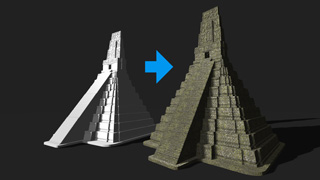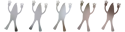
 michiel | 4 years ago | 13 comments | 9 likes | 1.6K views
michiel | 4 years ago | 13 comments | 9 likes | 1.6K views
Dani, Ulli, Ilja and 6 others like this!
Step 1: Write and store your name
Your name can be stored as a vector and as a bitmap.
Vector method 1: Affinity Designer
-Write your name
-Choose FILE > EXPORT... and use the following settings:
-Preset: EPS (for export)
-Postscript level: 3
Vector method 2: Bixelangelo
-Write your name
-Choose FILE > SAVE AS... and unmark all checkboxes
Bitmap method 1: Photoshop
-Write your name on an empty, transparent canvas
-Choose FILE > SAVE AS... and save as PNG
Bitmap method 2: BluffTitler
-Create a simple show with a text layer using the FLAT style
-Choose FILE > EXPORT AS PICTURE, mark the INCLUDE ALPHA CHANNEL checkbox and save as PNG
Step 2: Load your name in a template
-Open the template 6_Sketch1.bt from BixPack 43.
-Select the sketch layer (layer 4)
-To load a vector (EPS), choose MEDIA > CHANGE VECTOR...
-To load a bitmap (PNG), choose MEDIA > CHANGE TRACED PICTURE...
That's it!


Thnx Michiel. Nice to know and to try out.
Filip, 4 years ago
Moody Blues: ...I Think I am........ youtu.be...
Filip, 4 years ago
Hi Michiel, I love the new robot arms pack. I'm having trouble starting from scratch on the robot arm writing the sketch and staying attached to the mirror floor at the same time. Can it been done without this step: Open the template 6_Sketch1.bt from BixPack 43 ?

Decentralized, 4 years ago
Decentralized, when the robotic arm does not "stay attached to the mirror floor", you must be animating its POSITION property. Make sure the vertical position (2nd slider of the POSITION property) of the robotic arm layer matches the vertical position (again 2nd slider of the POSITION property) of the mirror layer for all keyframes.

michiel, 4 years ago
Michiel, thank you. I got that part. What I mean is starting from scratch I add a mirror- brick for text. I add a sketch. I add a robotic arm- with mapping and textures to match the template in the bixpack example. I attach the arm to the sketch. The result is the whole robotic arm moves, not just one part of the arm. Example:
youtu.be...

Decentralized, 4 years ago
Interesting effect! I think you have attached the robotic arm to the sketch layer.
Here's how to do what you want:

michiel, 4 years ago
Michiel, thank you so much. I got it now. Do not attach it to the sketch layer. Just switch to inverse kinematics, and the set target layer to 3. Again, thank you very much. Problem solved. :)

Decentralized, 4 years ago
Again thank you. Obviously I should have spent more time in the past with sketches and what you can do with them. I realize that now.
This is the actual video I was working on and wanted to add more robot arms in that stay attached to the floor:

Decentralized, 4 years ago
Decentralized, very impressing video, it deserves its own article and lots of views.
Wonderful to see all the robotic arm techniques come together in 1 video. Nice trick to extend the robotic arm!

michiel, 4 years ago
Comment to this article
More by michiel

About michiel
Michiel den Outer is the founder and lead coder of Outerspace Software. He lives in Rotterdam, the Netherlands.
If he isn't busy improving BluffTitler, he is playing the piano or rides the Dutch dikes on his bikes.
845 articles 4.3M views
Contact michiel by using the comment form on this page or at info@outerspace-software.com